# Set Up Access to Tutorials in CodeBits
One method to access example projects and source material is to generate an RSA key and upload it to your account.
# Prerequisites
It is recommended that you have the items in this list prepared before beginning this tutorial:
- Valid ABB domain account
- Putty, RDP, or equivalent method to log in to a Linux Host
- The host used has not had this procedure run before
# Steps
- Login into the Linux Host.
- Run the following command. Select all defaults. Do not enter a different file name. Do not use a passphrase.
ssh-keygen -t rsa -C "firstname.lastname@my.abb.domain.com" -b 4096
- The output should look similar to this:
Generating public/private rsa key pair.
Enter file in which to save the key (/home/myUserName/.ssh/id_rsa):
Created directory '/home/myUserName/.ssh'.
Enter passphrase (empty for no passphrase):
Enter same passphrase again:
Your identification has been saved in /home/myUserName/.ssh/id_rsa.
Your public key has been saved in /home/myUserName/.ssh/id_rsa.pub.
The key fingerprint is:
SHA256:+82KCyonMa3haYiZg3Q4iimMbHFn/usXBV/3HnVv4eA firstname.lastname@my.abb.domain.com
...
- Use more to display the public key string.
~$ more .ssh/id_rsa.pub
ssh-rsa AAAAB3NzaC1yc2EAAAADAQABAAACAQDAZdUPXsgPkpPNkwxh/iuhkYCKIiXqA8dYsZBra64UenrdMBSQ9PIb6lNnw21fGCQdxF8iekv1T+Y89cWH6+apBS2eiDL6ILJ+RgNGVtNuU/fbUHyy4WARxCeOOd
YhIZ2RYbQZ2s8VrZElOe2+CGWWEO6BtWfriRFnRH2d9m11MUQX1ACp5T8XlNYx9L95LvMSeGhs4sXlvvUlz4eHvT55EPDYI7QFwoBIqGHbaBW+h1uwV0mshWMELLsUzFWUHgLkDRmC4PcboE6VVuIlAZzkZ7hm/vE/
5uvXKebXgODUj6CThBzYqI/uts6AOW4VYmvqTGoD1V+kwrFSUWl88cCknjPHTkAJjfuo1I7k/alxyGJ05Y7wEgcPc3ogl4jXUqp0EqLr8Ea5zCl+PWENh/qBUl6+A2Y3tdEAoI3WpXd0Z8f1BEAHqfoV/PVm3GAfWJ
8frx0FvC6UyrjVxBdnaJLtTDWQHLEsmJneww1u9WMld8zZYsxzYXbNkqhS6AXbkPYYsbXPdRUYt+2ps5fX210HDZmxQq+/eeuYlZWArb0JsbCbQxYK6NZWJ2G3OsS6G0VVe7ax3tfKVHa2TVzqsectUdeqFfZYP62i
RneN7n94rLfS0CcYzj9UuFh7Zq1UVfxrEndhFiNi5vfz/3EBFtKZ8Vm3Pvm1R9ee3qRumVP8pQ== firstname.lastname@my.abb.domain.com
- Log in to codebits.abb.com.
- Navigate to account settings.
- Select the SSH keys and add the text from the id_rsa.pub file.
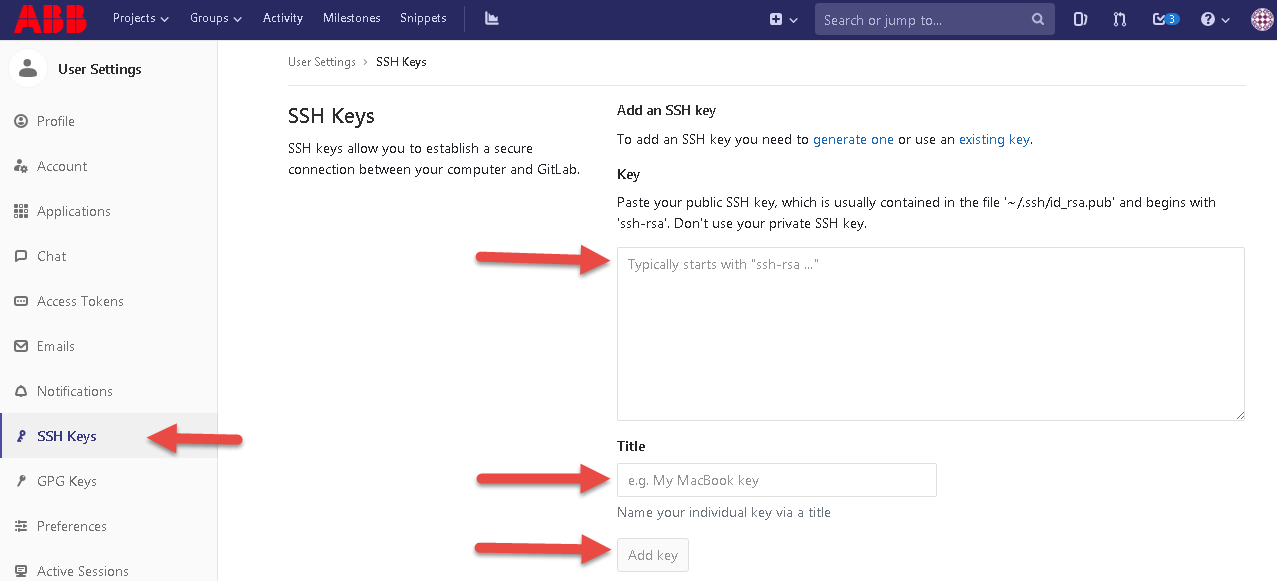
- Select a project and get the SSH string for that project.
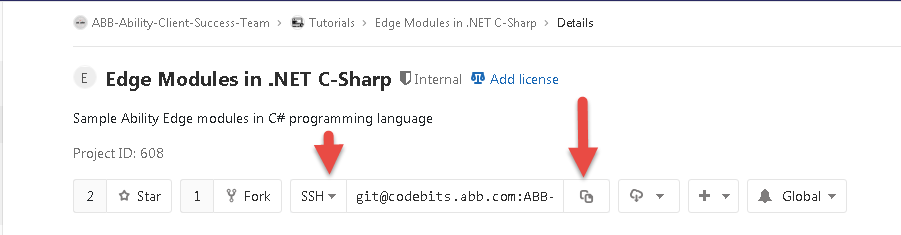
- Verify that the key works.
git clone git@codebits.abb.com:ABB-Ability-Client-Success-Team/edge/ability-app.git
This completes the setup for RSA SSH key configuration for codebits.abb.com.
