# Install Ubuntu Desktop
This page explains the required settings for installing Ubuntu Desktop.
- Download the Ubuntu Desktop ISO.
- If using hardware, follow this procedure to create a bootable USB media. If creating a Virtual Machine with Hyper-V, Virtual Box or VMWare Workstation, create a VM with at least two CPU cores and 4GB of memory.
- Boot the install media from the ISO or from the USB media.
- Follow the prompts to install the Ubuntu desktop. Select Install Ubuntu.
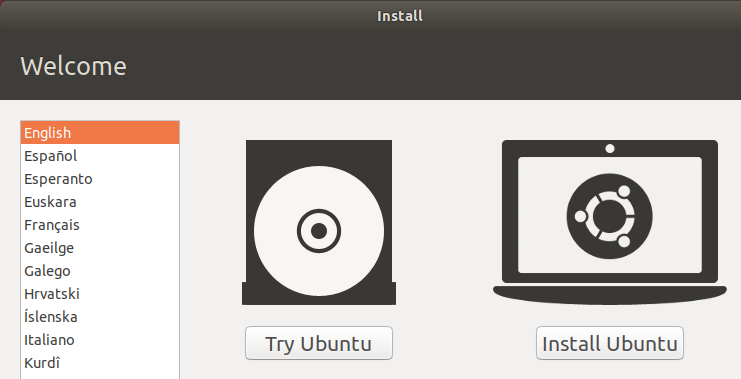
- Select the language to configure the keyboard.

- Select Normal installation.
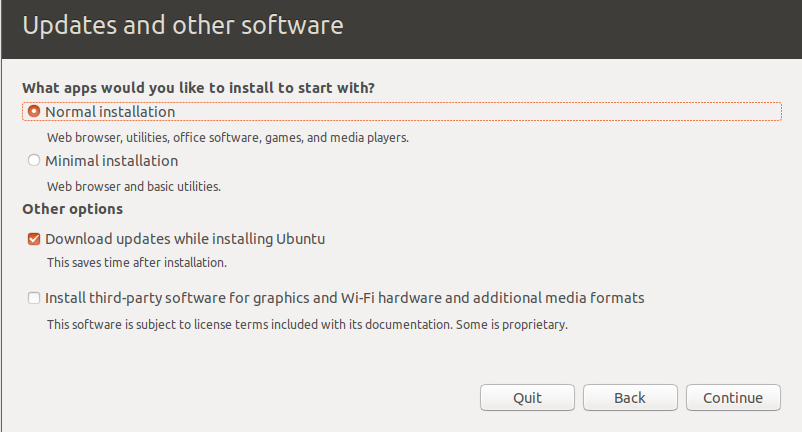
- Select Erase disk and install Ubuntu.
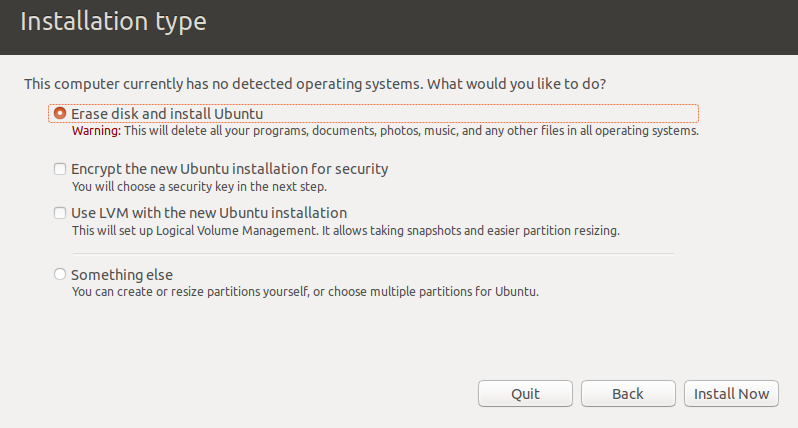
- Click Continue.
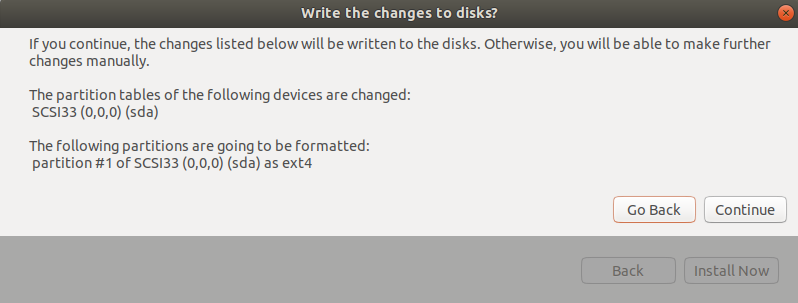
- Select location and then click Continue.
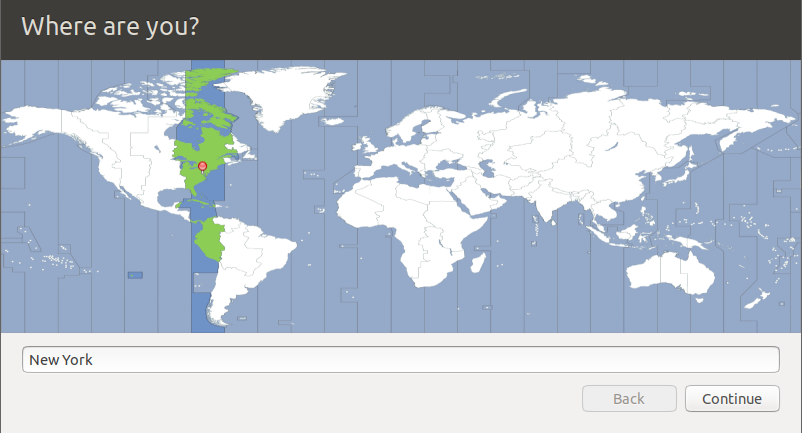
- Enter name, hostname, username, and password. Click Continue.
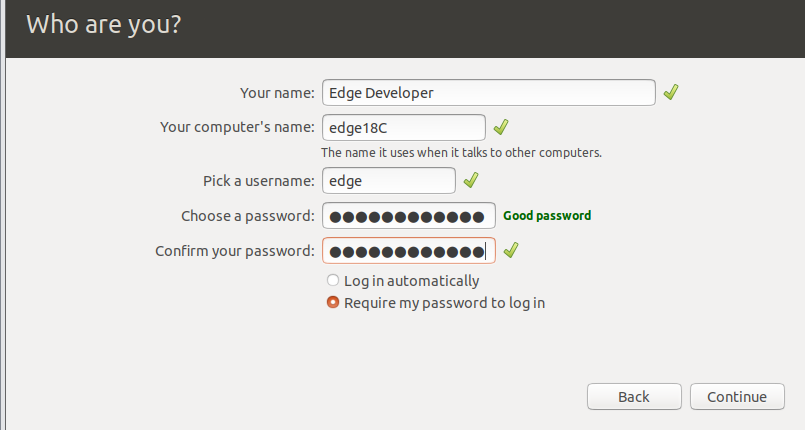
- The install process will start.
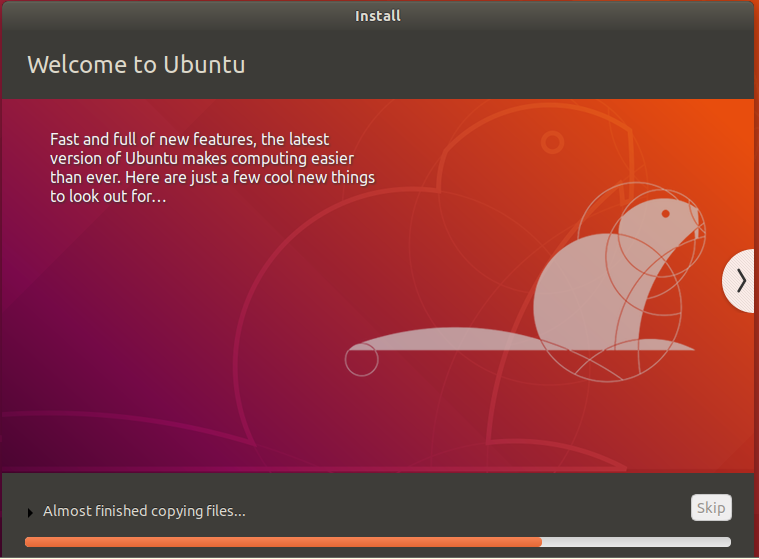
- When the installation completes, click Restart Now.

- Once installed, log in and determine the IP address. Use
ifconfig
If not included, install with
sudo apt-get install net-tools
- Ubuntu Desktop does not include the SSH server by default. It is recommended to install the SSH server. Use the following command:
sudo apt-get install openssh-server
After the installing, the service should be enabled automatically. Verify by logging in with an SSH client.
- Ubuntu Desktop does not include the GIT by default. GIT is needed to clone example code.
sudo apt-get install git
- (Optional) Virtualization software typically supports snapshots (vMWare and Virtual Box) or Checkpoints (Hyper-V). The VM can be shut down with
sudo shutdown -h 0
to take a snapshot/checkpoint. If there are any problems with additional steps, the VM can easily be reset to this point to repeat the procedure.
# ABB Network Setup
Please follow the directions to Set up system for connecting over the ABB Internet Proxy, which is required when on the ABB Network.
