# Install Ubuntu Server
This page explains the required settings for installing Ubuntu Server.
- Download the Ubuntu Server ISO
- If using hardware, follow this procedure to create a bootable USB media. If creating a Virtual Machine with Hyper-V, Virtual Box or VMWare Workstation, create a VM with at least two CPU cores and 4GB of memory.
- Boot the install media from the ISO or from the USB media.
- Follow the prompts to install the Ubuntu server. Select
English.
- Select the keyboard configuration.
- Select
Install Ubuntu.
- Confirm the DHCP address or provide an address.
- Configure the proxy server if on the ABB network. Determine the proxy address your facility. The proxy can be added after the installation.
NOTE
In some situations, the Ubuntu install can fail when the proxy is specified. Repeat the install without the proxy if the installation hangs.
- Keep the default Ubuntu mirror address.
- Select Use An Entire Disk.
- Accept the defaults for the filesystem.
- Review the filesystem setup.
- Select Continue to reformat the existing drive.
- Enter
name,hostname,usernameandpassword.
- Select the SSH server to be installed.
- No additional server features are required for the edge.
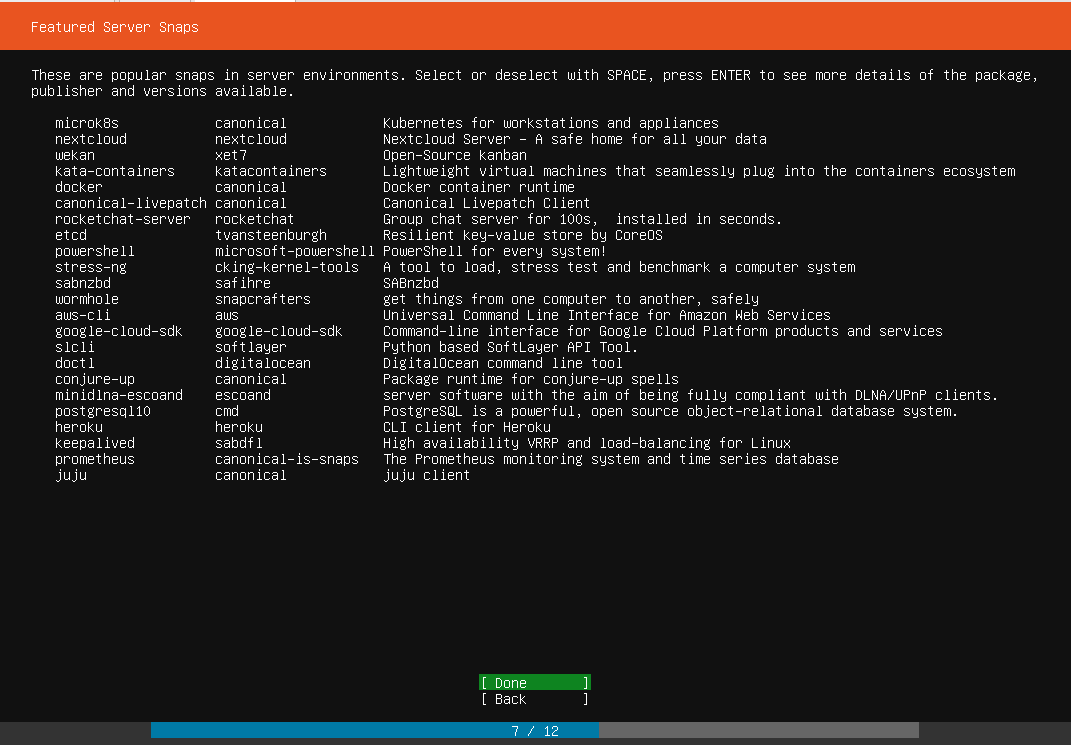
- Install the operating system.

- Select Reboot Now when the installation is complete.
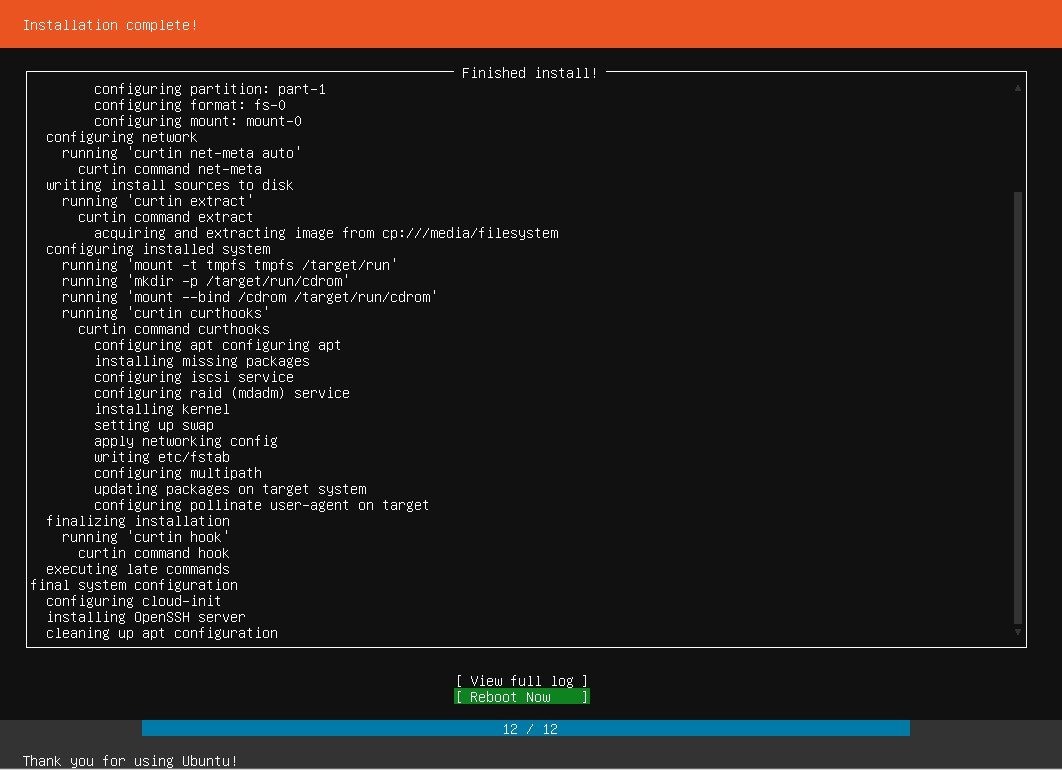
- Once installed, log in and determine the IP address. Use:
ifconfig
If not included, install it first with:
sudo apt-get install net-tools
- (Optional) Virtualization software typically supports snapshots (vMWare and Virtual Box) or Checkpoints (Hyper-V). The VM can be shut down with:
sudo shutdown -h 0
to take a snapshot/checkpoint. If there are any problems with additional steps, the VM can easily be reset to this point to repeat the procedure.
# ABB Network Setup
Setup system for connecting over the ABB Internet Proxy, this is required when on the ABB Network.
