# Reference UI Deployment Center
The Reference UI Deployment Center is a web application created and maintained by the ABB Ability™ Client Success Team to be used as a reference instances deployment tool by developers. The Reference UI Deployment Center allows a user to create and browse Reference UI instances. Following is information about what the reference UI Deployment Center is, what it is used for, and how to navigate around the interface.
# Authentication
To gain access to the Reference UI Deployment Center, a user first must be authenticated in Azure Active Directory.
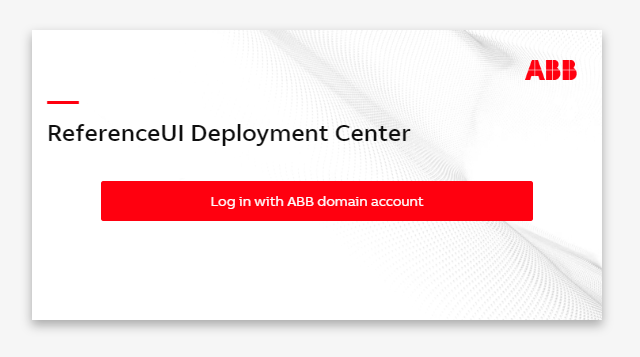
If user is not authenticated yet, they will be redirected to the Microsoft login page.
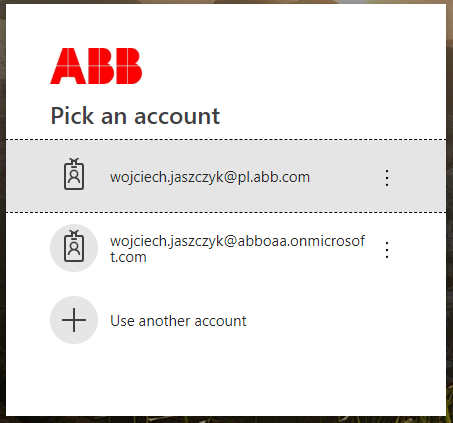
Once authenticated, the user will be redirected to the Reference UI Deployment Center landing page.
# Landing Page
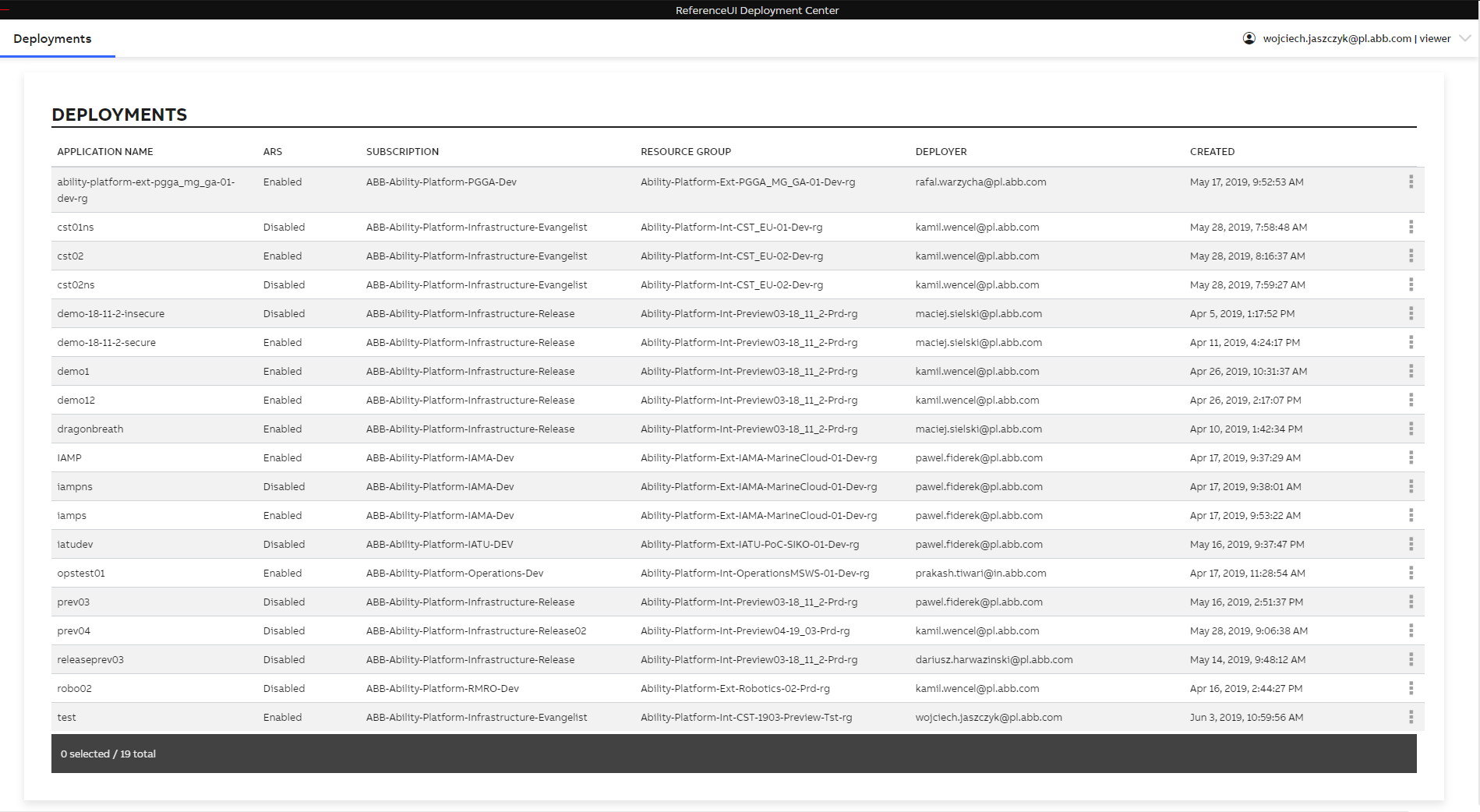
The Landing page is the first page the user sees after authentication. It holds all elements that are available to the user. Default user role is viewer. This role allows users only to check details related to the deployed platform and navigate to already deployed instances details.
Users can check details of deployed instance by clicking the dropdown list.

Click the Show Details button to display details of instance.
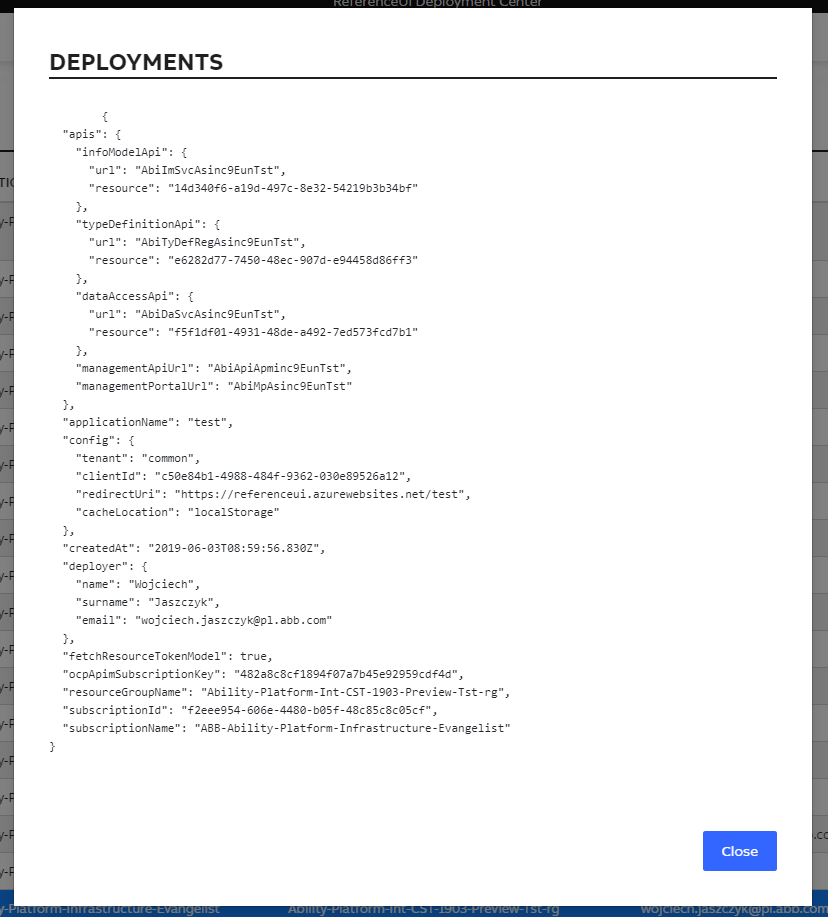
The information contains all data needed to deploy an instance.
# Open Deployed Instance
A user is able to open running Reference UI instances in two ways:
- Double clicking on the name of an instance - Using open button

# Add New Instance
# Change the Role
When a user wants to add a new instance, they must first change the mode from viewer to user. It can be done by clicking the name of the user in upper right corner, then button switch to user.
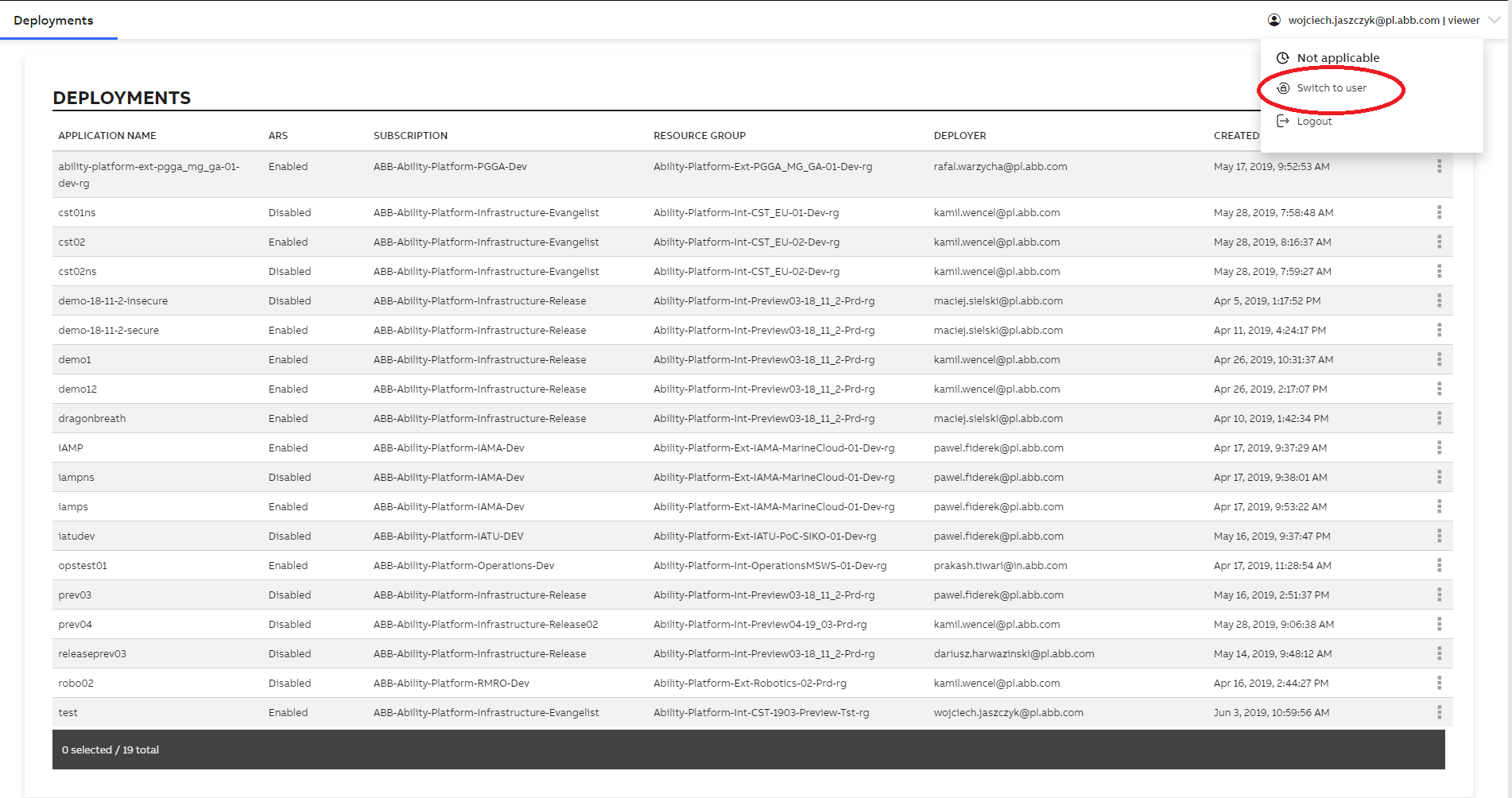
Finally, the role is user. The user’s session lasts 60 minutes.
# Adding a New Instance
Click + add button.
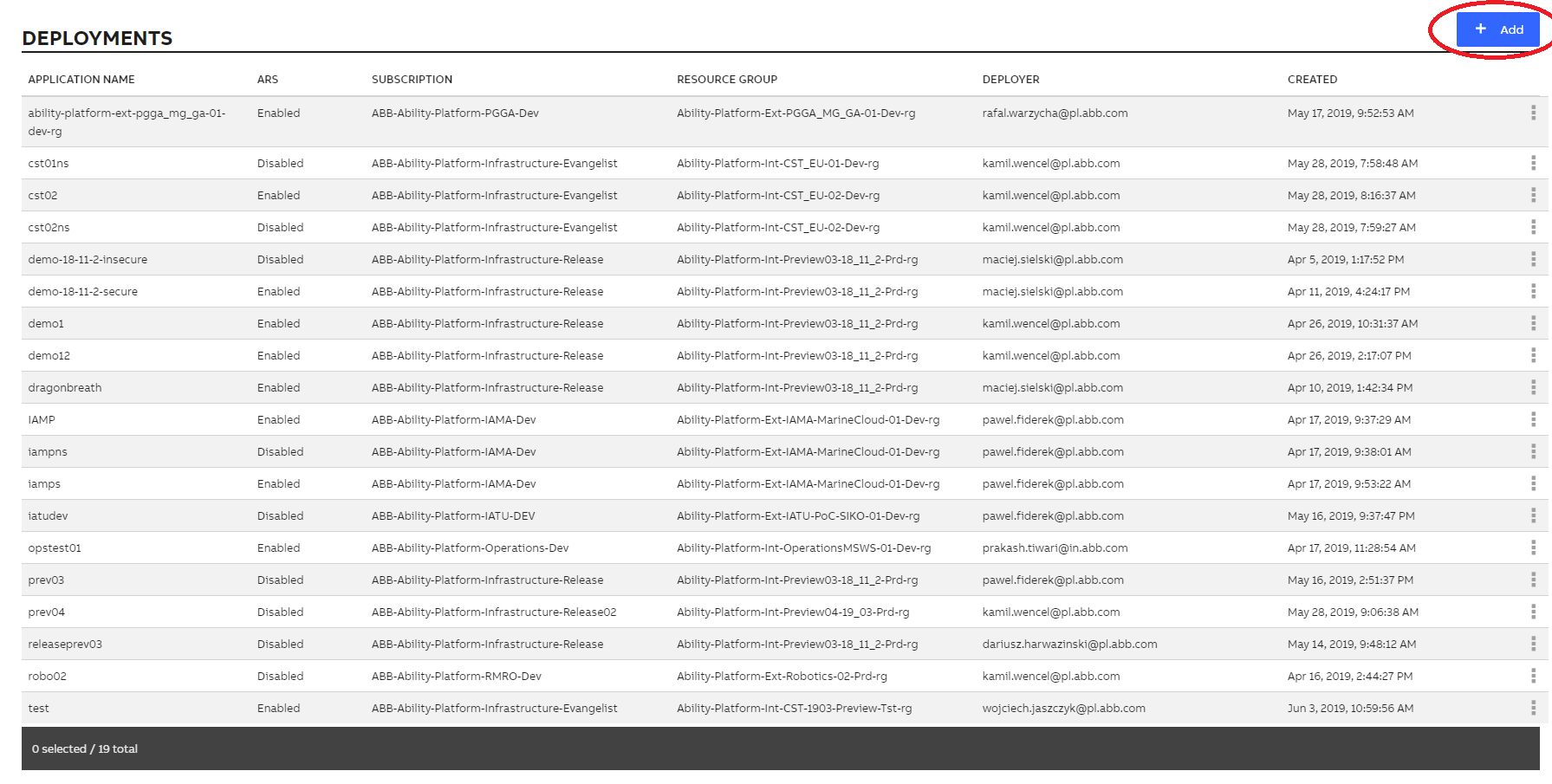
At the first step select Ability Platform Subscription and click next.
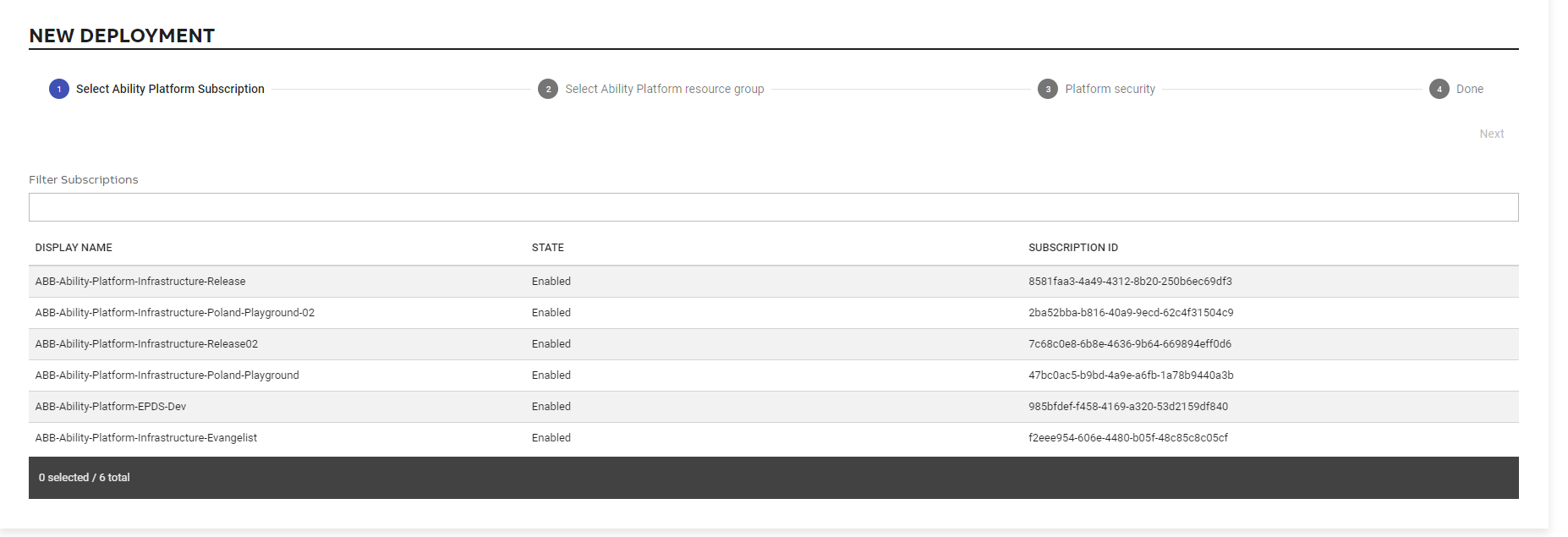
Next, select Ability Platform resource group and click next.
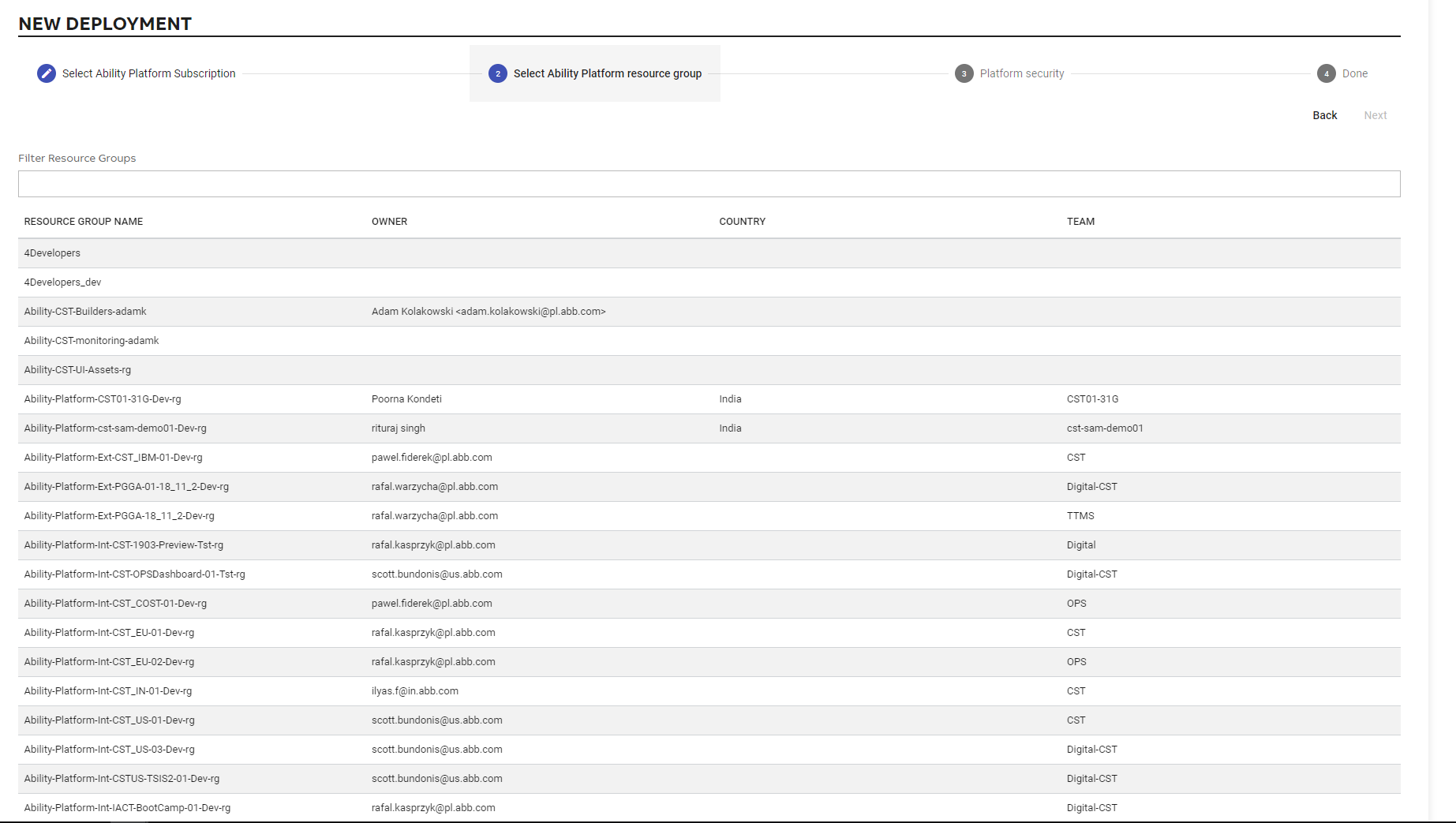
In this step the user will validate their instance. The user needs to check if the selected resource group is contained in the subscription selected in previous step. If it is not in the resource group, the user will see this pop-up.
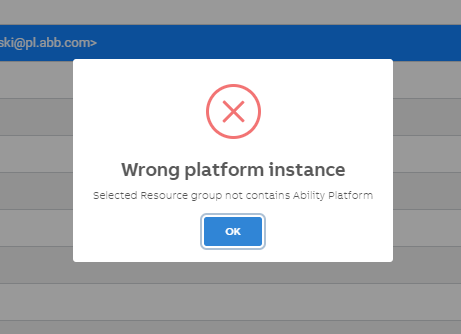
If a user wants to enable the ARS Portal for this instance, has to mark Enable
user authorization. Next step is to select Ocp-Apim-Subscription-Key.
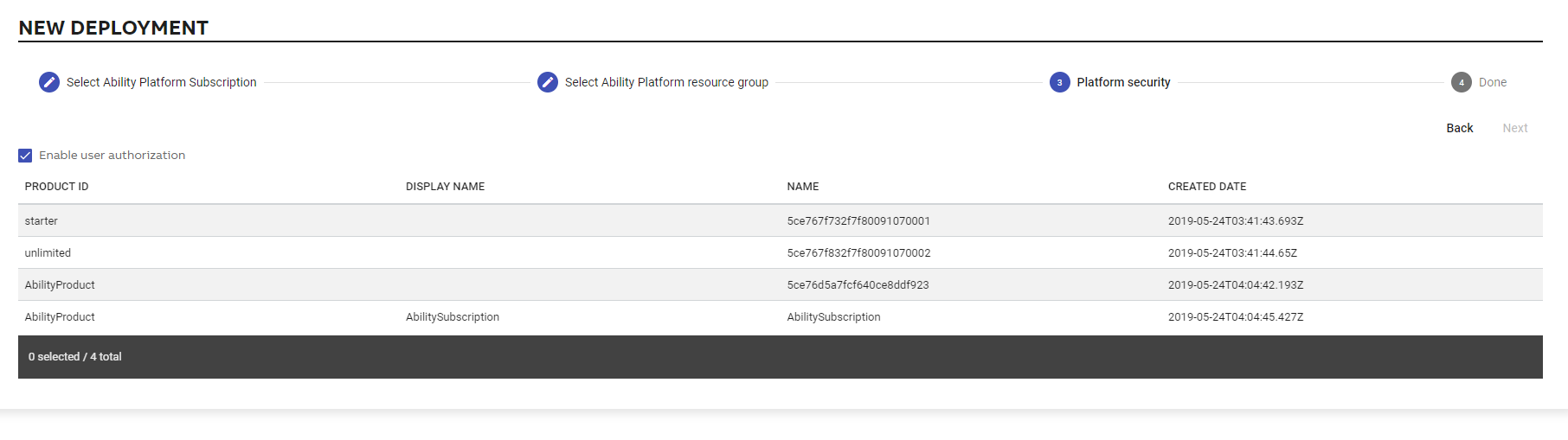
At the end, the user has to select name of new instance. The name must be unique.

When a new instance is deployed, it shows at landing page.
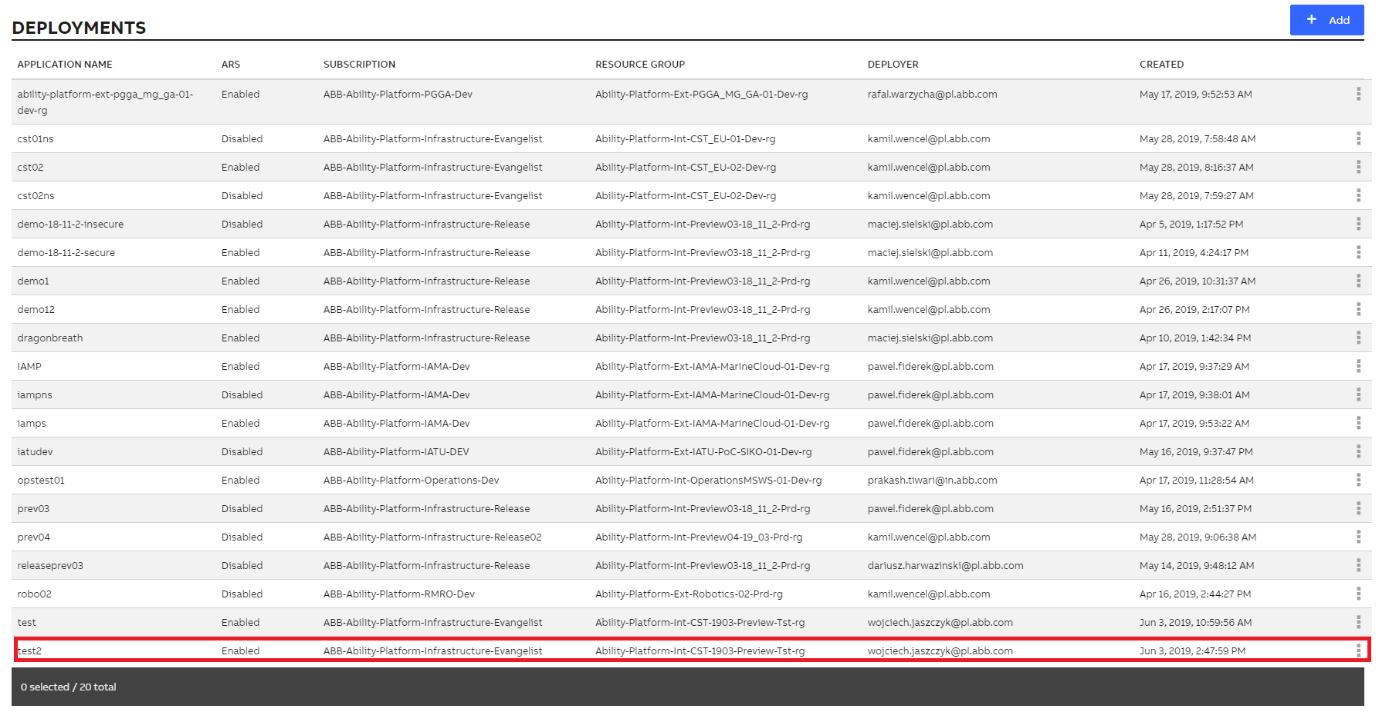
User can log in to new instance.
