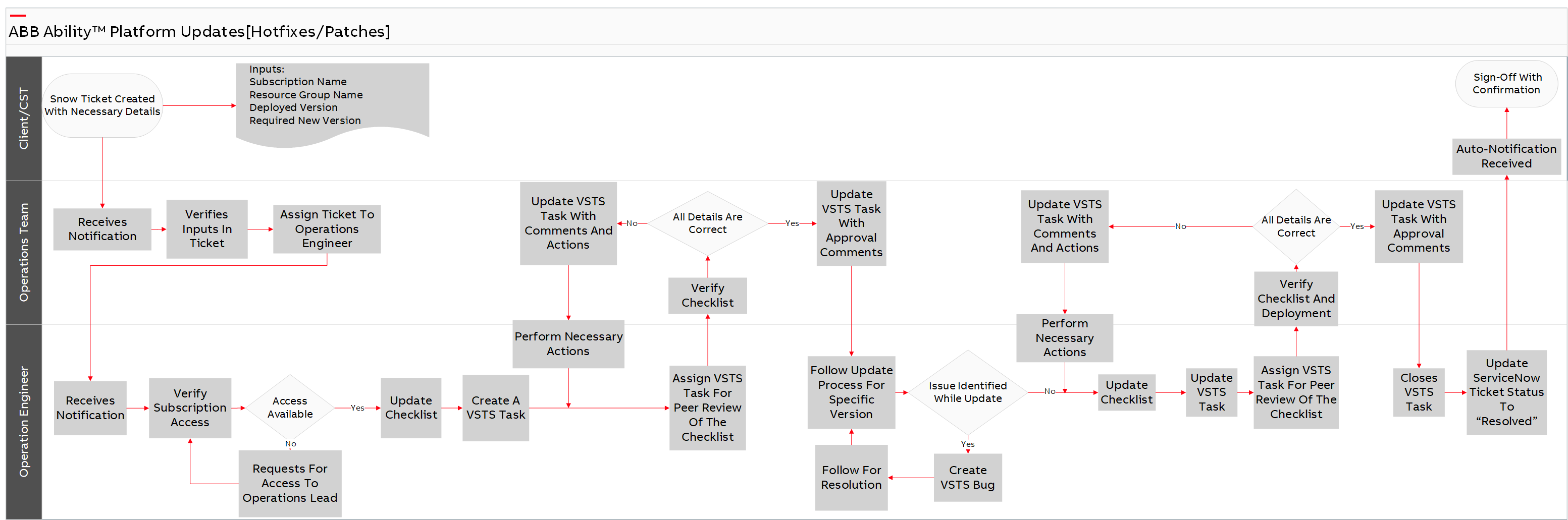# Update an Existing Deployment
INTERNAL PROCESS
All steps listed below this break are internal steps taken by the ABB Ability™ Platform Operations Team. These are listed for transparency purposes.
This workflow provides the necessary steps to be followed for applying updates to the existing ABB Ability™ Platform deployments.
Updates to the platform are considered for the following scenarios:
A new hotfix is delivered by the development team.
A patch for a specific issue is delivered by the development team.
# Updates to the Ability Platform
# 1. Hotfix Readiness
The operations team is aware of the list of hotfixes to be delivered for the specific version.
Upon preparation of the hotfix by the development team, the UAT team tests and verifies the hotfix.
The DevOps and UAT teams sign off on the certified hotfix build and update in the wiki.
The operations team verifies the availability of the hotfix build and its details in the wiki.
The operations team deploys the hotfix to the preview environment and verifies that there are no issues.
# Updating BL Instance
# 1. ServiceNow Ticket Created
A ServiceNow Ticket must be created to request any updates in existing deployments.
The following details should be provided in the ticket:
Subscription Name
Resource Group Name
Deployed Version
Required New Version
# 2. Receives Notification
The operations team receives the ServiceNow ticket for the updates to the environment mentioned in the ticket. The requests are made by either the BL or the CST team member.
If for some reason neither the BL nor the CST team member creates the ticket, the operations team notifies the BL/CST to create the ServiceNow ticket.
# 3. Verifies Inputs in the Ticket
The operations team member verifies the details in the ticket before performing any step.
# 4. Assigns Ticket to the Operation Engineer
The operations team member either self-assigns the ticket or assigns the ticket to another operations engineer.
# 5. Receives Notification
The operations engineer receives a ticket notification via email.
# 6. Verify Subscription Access
The operations engineer checks the details in the ticket and verifies his/her access to the subscription where the update is to be done.
Access Available?
NO - The access is not available to the engineer.
- Requests access from the operations lead.
The operations engineer assigns the VSTS task to the Operations Lead for obtaining access to the subscription.
YES - The operations engineer has the subscription access and proceeds to the next step.
# 7. Update Checklist
The operations engineer updates the pre-deployment details in the deployment checklist.
# 8. Create a VSTS Task
The operations engineer creates a new VSTS task for the update activity and attaches the deployment checklist to this task.
# 9. Assign VSTS Task for Peer Review of the Checklist
The operations engineer assigns the VSTS task to one of the team members for peer review of the checklist.
# 10. Verify Checklist
The operations team member assigned for peer review verifies the details in the checklists.
# 11. All Details are Correct
NO - The details provided in the checklist are not correct or have missing information.
Update VSTS task with comments and actions. The operations team member updates the VSTS task with comments and required actions. (S)he then assigns the task back to the operations engineer.
Perform Necessary Actions The operations engineer performs all necessary actions as per the recommendations from review comments in the task.
YES - The details in the task are found to be correct.
- Update VSTS task with approval comments. The operations team member updates the task with approval comments and assigns the task back to the operations engineer.
# 12. Follow Update Process for Specific Version
The operations engineer follows the update process.
# 13. Issue Identified during Update
NO - No issues were identified during deployment.
Update checklist. The operations engineer updates the deployment checklist with post-deployment details.
Update VSTS Task. The operations engineer updates the VSTS task with the update details.
YES - There are issues identified during the update.
Create VSTS Bug. The operations engineer creates a new bug in VSTS and assigns this bug to the respective team for investigation.
Follow for resolution. The operations engineer follows with bug resolution and continues to the next step.
# 14. Assign VSTS Task for Peer Review of the Checklist
After successful deployment, the operations engineer updates the checklist post-deployment entries and then assigns the VSTS task to an operations team member.
# 15. Verify Checklist and Deployment
The operations team member verifies the details.
All Details are Correct?
NO - The details provided in the checklist are not correct, or have missing information.
Update VSTS task with comments and actions. The operations team member updates the VSTS task with comments and required actions, then assigns the task back to the operations engineer.
Perform necessary actions. The operations engineer performs the necessary actions as per the recommendation from review comments in the task.
YES - The details provided in the checklist are found to be correct. Move to the next step.
# 16. Update VSTS Task with Approval Comments
The operations team member updates the VSTS task with approval comments and assigns it back to the operations engineer.
# 17. Closes VSTS Task
The operations engineer updates the VSTS task with comments and closes the VSTS task.
# 18. Update ServiceNow Ticket to "Resolved"
The operations engineer updates the ServiceNow ticket status to "Resolved" and provides the necessary comments.
# 19. Auto-Notification Received
An automatic notification email is sent to the submitter of the ServiceNow ticket providing the status update.
# 20. Sign-off with Confirmation
The submitter of the ServiceNow ticket validates the deployment and provides a sign-off by confirming the resolution as a comment in the ServiceNow ticket.
# Operation Workflow
Note: For a full-size image, right click and select "Open image in new tab".