# Azure Windows Machine
Azure offers many types of virtual machine hardware. Development and test of Ability clients and Edge nodes is possible with the correct resource selection. The process is identical to create each of these VMs. Azure offers installations that already include the latest Visual Studio 2019 version. The hardware selected determines what you can do with the machine.
WARNING
Since these machines are not hosted on the ABB network, they will not have access
to codebits.abb.com.
D2s_v3This hardware has 2 CPUs and 8GB of memory. This is sufficient for using Visual Studio for development.D4s_v3This hardware has 4 CPUs, 16GB of memory and supports nested virualization. Nested Virtualization supports Hyper-V and will allow a few VMs to run on this hardware. This is a cost effective solution to develop Edge software and test it.D32s_v3This hardware has 32 CPUs, 128GB of memory and supports nested virualization. Nested Virtualization supports Hyper-V and will allow a 16 or more VMs to run on this hardware. This is a cost effective solution to run 16 or more Edge VMs at the same time. When creating the VM, disk capacity should be added to support the expected disk I/O of the Edge nodes configured.
Azure VMs have the benefit of having direct access to the backbone network of Azure services. This removes the need to configure the ABB Proxy settings and removes any bandwidth limitation that local ABB development facilities may have in place. These machines are initially accessed with Remote Desktop Protocol (RDP). Once configured, the Network security group should be modified to restrict access to ABB Ability Azure SSL VPN or configure Azure Bastion for secure access.
# Prerequisites
To create a VM in Azure, be sure you have access to the following:
- Access to an Azure Subscription that allows you to create Azure Resource Groups and machines.
- The ability to SSH or RDP into Azure VM from your ABB facility. If not accessible, apply for ABB Ability Azure SSL VPN.
# Creating a Windows Virtual Machine in Azure
Login to the Azure Portal.
Create a new Resource group. The region of the resource group should be the same region as the Ability Platform.
Add a new resource to the resource group. Search for
Visual Studio 2019 Latestin the Azure Marketplace. SelectVisual Studio 2019 Enterprise (latest release) on Windows Server 2019 (x64)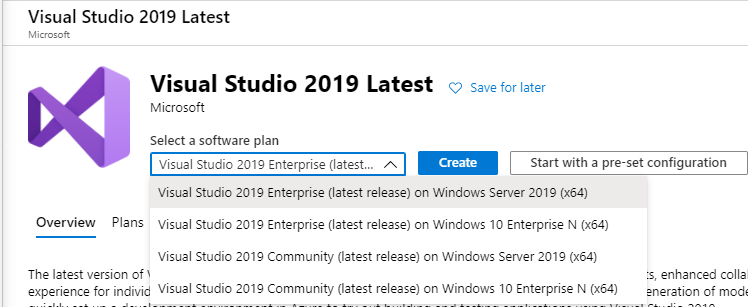 .
.Click Create.
Provide a resource group, hostname, region, size, and enable RDP access. It is important to pick a machine size to match your budget and purpose for this virtual machine
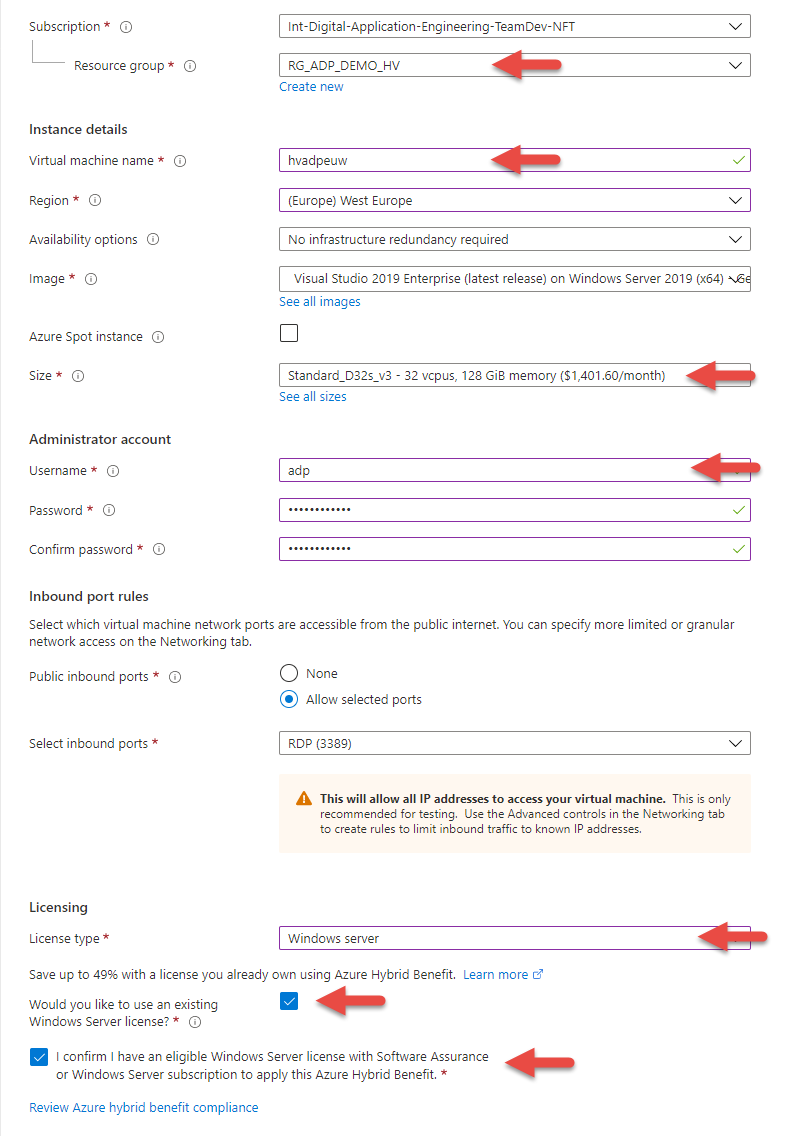 .
.
TIP
ABB Inc. has an Enterprise Microsoft License. All Azure Windows VMs can select both check boxes at the bottom of this screen. These selections reduce the cost significantly.
Click Next to get to the disks. If this virtual machine will not be configured as a large Edge server, advance to the next step. The 127GB system disk is typically enough for develpoment and a small Edge server. For the
D32s_v3, more disk space and I/O is required to support a large number of Edge nodes. For example with 32 processor cores, 16 Edge VMs could be created with 6GB of memory each. In the example picture below, 2 disks were added to support 16 Edge VMs, 8 on each disk. If 8 Edge nodes will exceed the disk capacity or space, then more disks can be added to insure there is enough disk capacity for each Edge.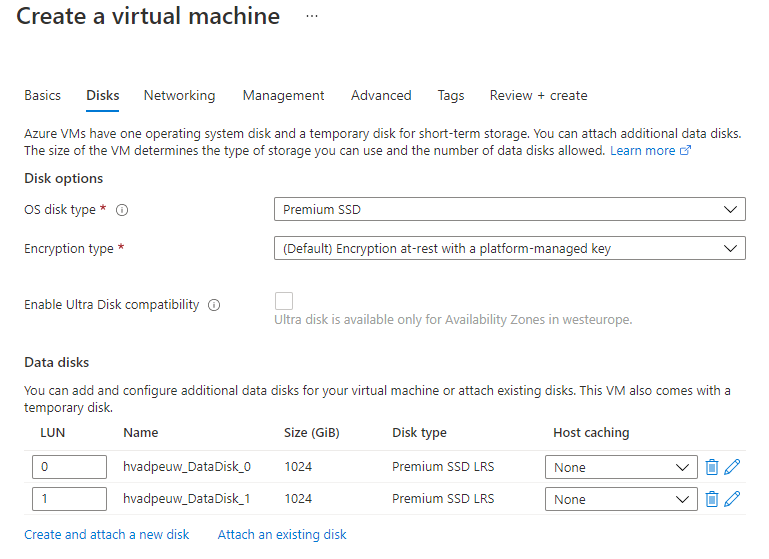 Here is is list of the Premium
SSDs available for
Here is is list of the Premium
SSDs available for D32s_v3.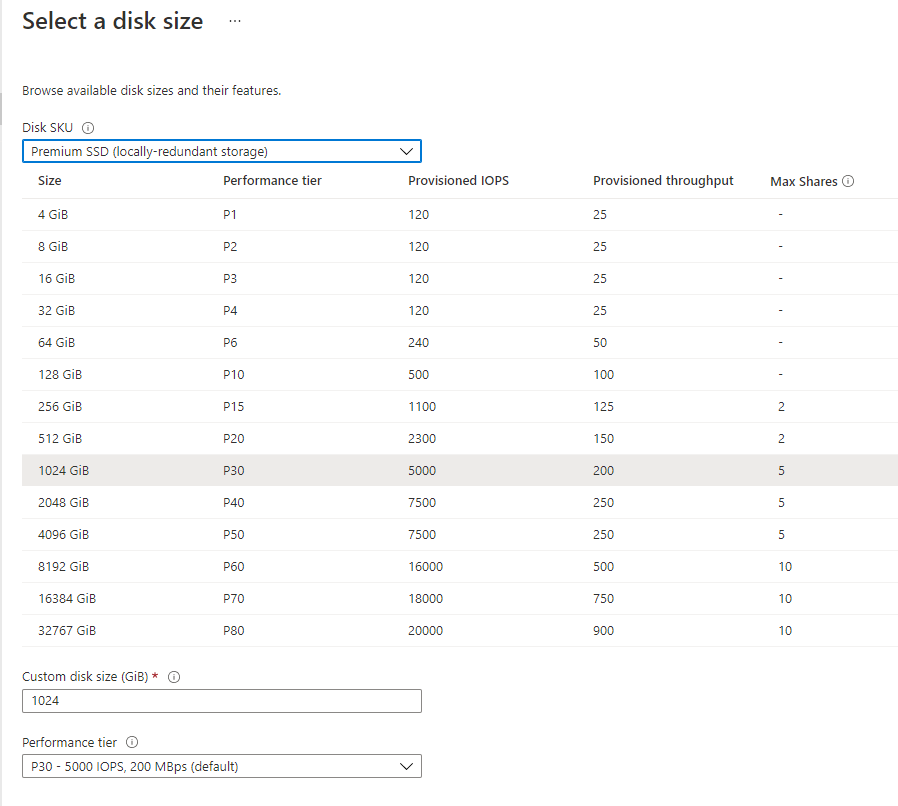
Click Next to get to the network. Review the address ranges. If the default is
10.x.x.x/yy, select a172.x.x.x/yyaddress range as shown.
IMPORTANT
The Ability Platform uses 10.x.x.x addresses. Use 172.x.x.x addresss space
for all virtual networks that will be VNET peered with an Ability Platform.
It is also recommended to use a /24 network. This avoids
subnet overlap if multiple VNETs are peered to the same Ability Platform.
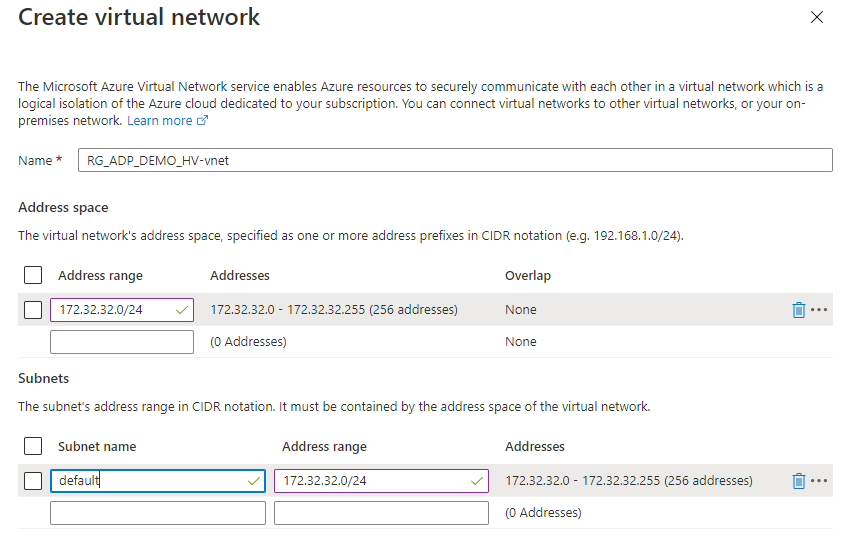
Then change the public IP to Static.
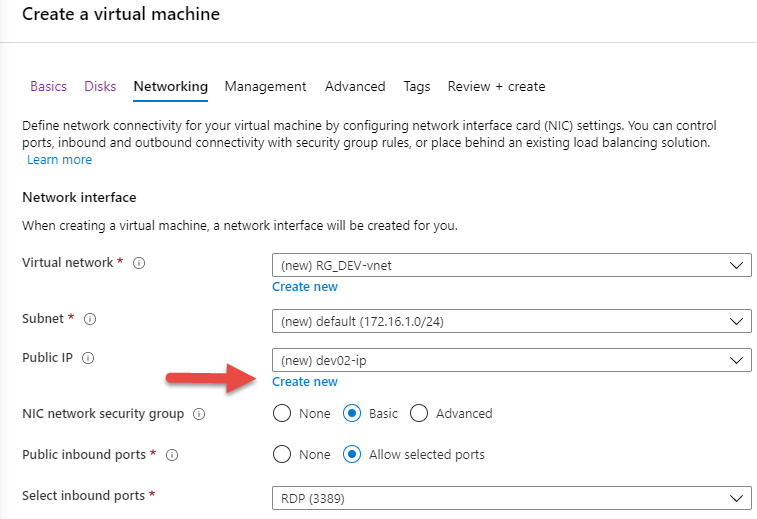
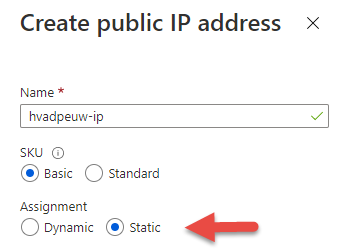
Click Next until reaching Management. The Windows patching policy should be selected for your application. If this is a development server, Automatic Updates will insure the latest patches are installed each month. If the VM will be a test server, manual update is best to prevent random reboots in the middle of testing after patches are installed.
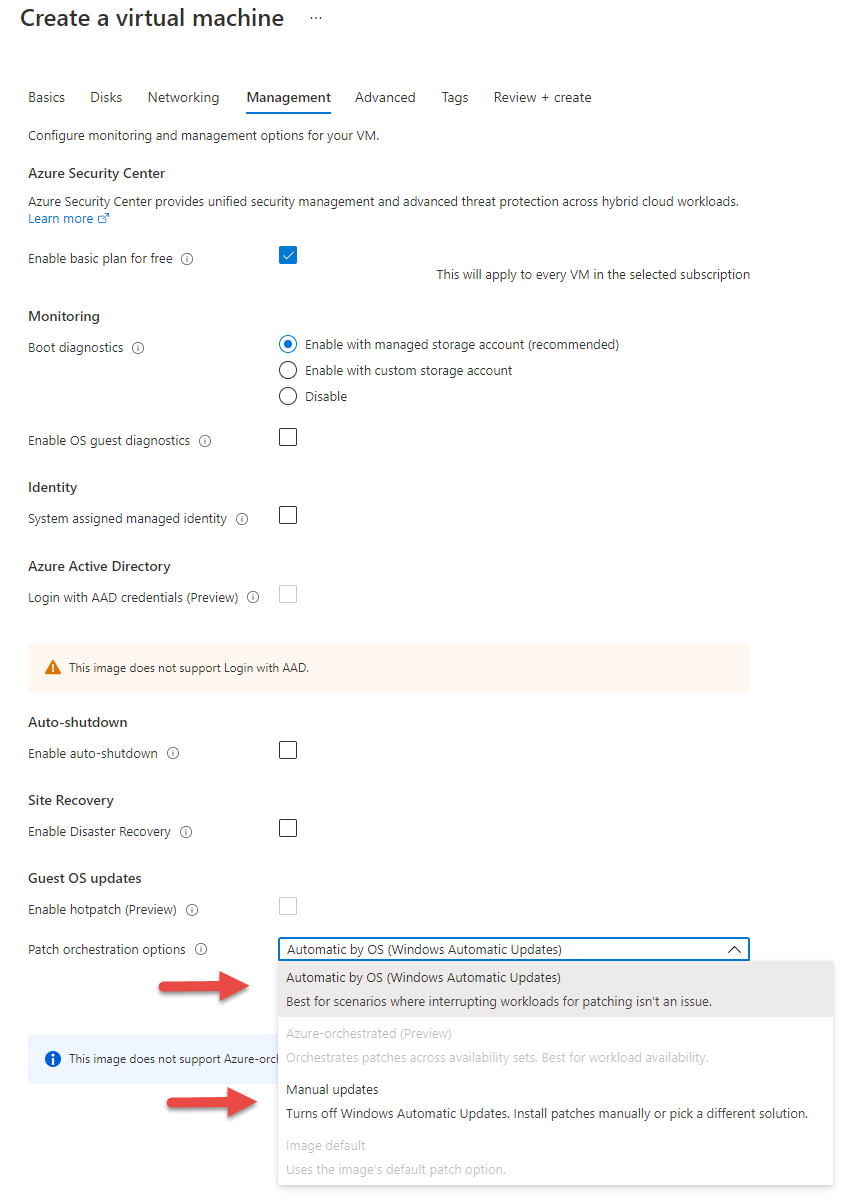
Click Next until reaching Review+Create.
Click Create when validation completes.
Once created, Use the procedure provided with ABB Ability Azure SSL VPN to secure the VM and only allow accesss from when using *ABB Ability Azure SSL VPN. Optionally, you can connect with Azure Bastion and disable RDP access through the public IP address.
Login with with RDP using the public IP address ABB Ability Azure SSL VPN or with Azure Bastion.
# Post Creation Steps
After the system installed, the following should be configured for all 3 use cases. Instance API access is necessary for Edge Development.
Login and setup Visual Studio 2019. Use your MSDN subscription to activate Visual Studio.
Create a Service Now Ticket to enable VNET peering with your instance and the VNET used with this VM.
Configure the InstanceApp Utility for your solution and verify the utility can communicate with your Instance.
# Advanced Steps
If the D4s_v3 or D32s_v3 was selected, these steps can be
used to configure Hyper-V to easily create multiple VMs on the server.
